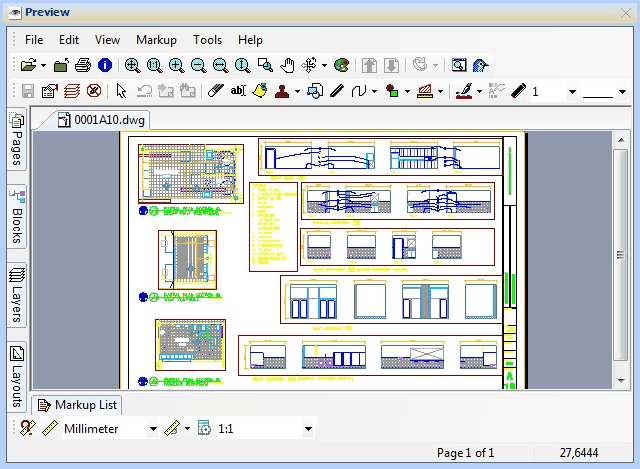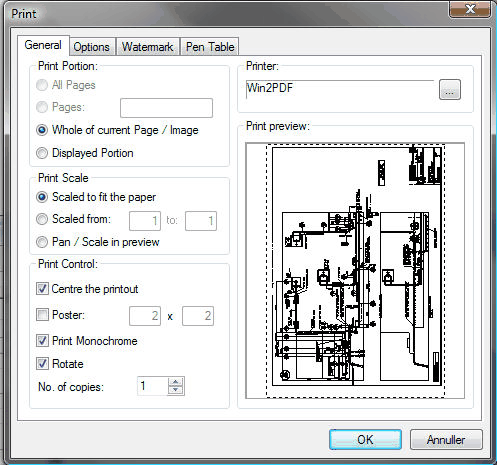|
For previewing of files the RastereX viewer is used. The Rasterex viewer can besides from viewing the file also measure, print, redline and compare documents.
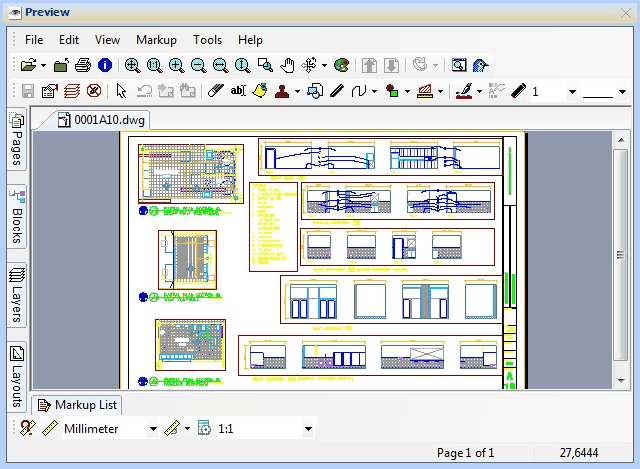
The RastereX viewer’s different functions.
Navigating the document
Different functions for navigating the viewed document exist.
The available functions vary with the given document type. Below the toolbar for navigating is shown.

The Standard toolbar in the Rasterex viewer.
If the document contains more pages the buttons for changing pages will not be faded out.
If the document is 3-dimensional the model will also be rotatable.
For AutoCAD drawings it is possible to view which blocks the drawing contains on the tab Blocks. Turning the mon and of is possible as well. Layers can be turne don and of fon the tab Layers.
Browsing the model and the given layouts is possible. This is done on the tab Layouts.
For documents with more pages a tab, Pages, is shown, giving a overview of the pages in the document.
Print document
Documents can be printed from the Rasterex viewer. Print jobs can be send to printers that are installed on the given computer. The print button in the standard toolbar opens the print dialogue.
The appearance of the print dialogue can vary with document types. For drawings a pen table tab typically will be visible. In the print dialogue a print preview is shown.
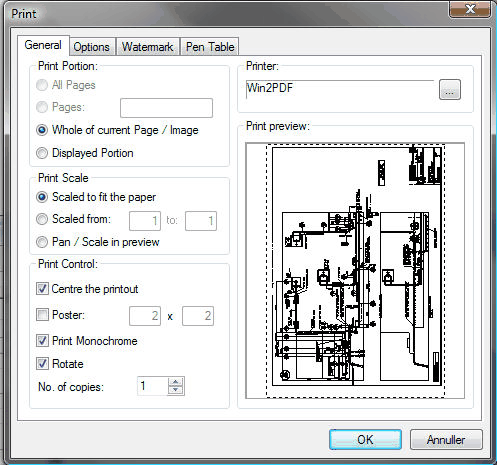
Print can vary with document types. Here shown with an AutoCAD drawing.
Under Printer you get to choose which printer to use, paper size and orientation.
Under Print Scale you choose to scale the document. Also fitting the document to the given paper is possible.
Under Print Portion you choose which sections and pages you wish to see printed.
On the tab Options you ca configure things such as margins, scaling and headers/footers.
On the tab Watermark you can configure a watermark that is printed on the document.
On the tab Pen Table the Pen settings can be changed. Weight, colour and type of the pens can be changed. Pen tables can be saved and loaded if different types of drawings are printed.
The viewer is for previewing. Only by using the program that created the file a 100% correct print can be ensured.
|