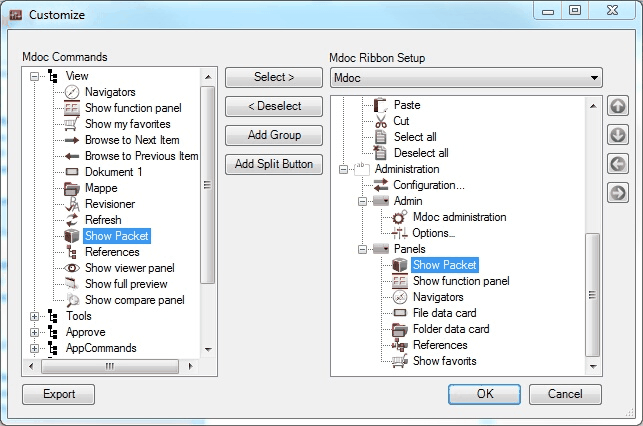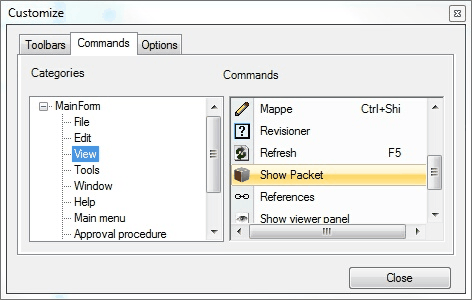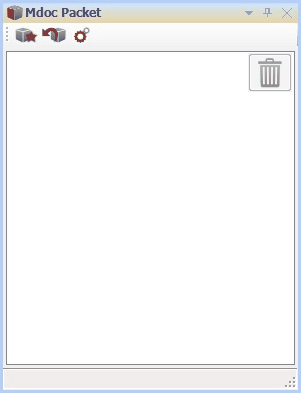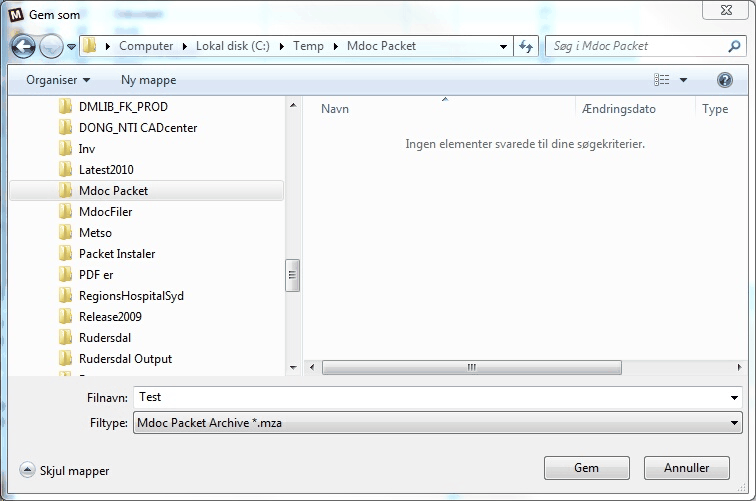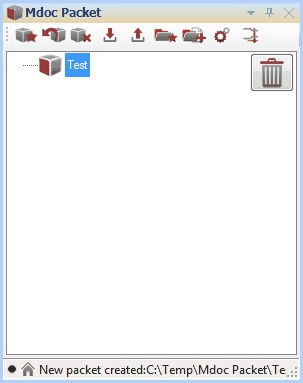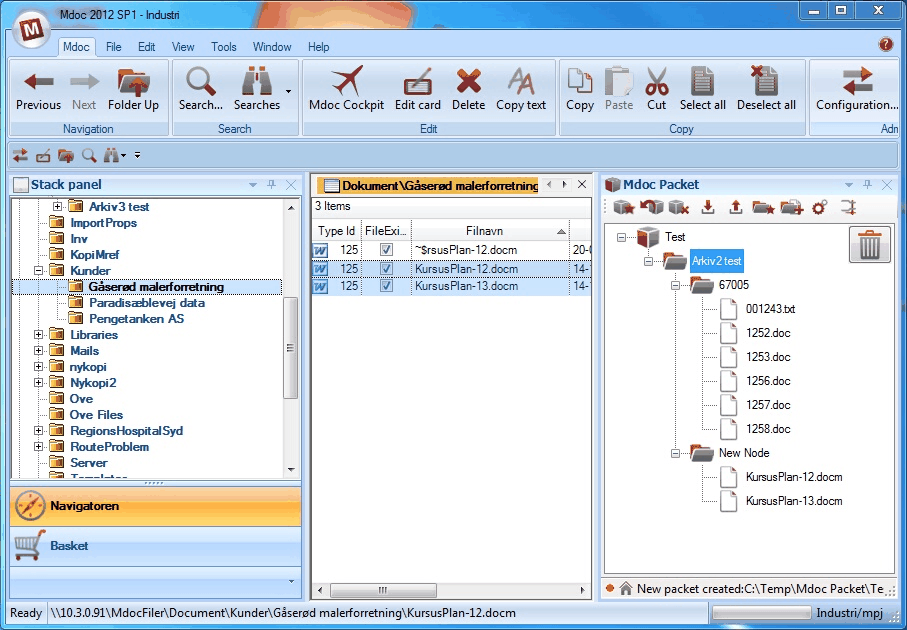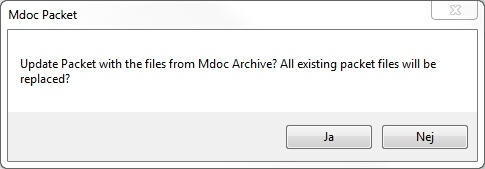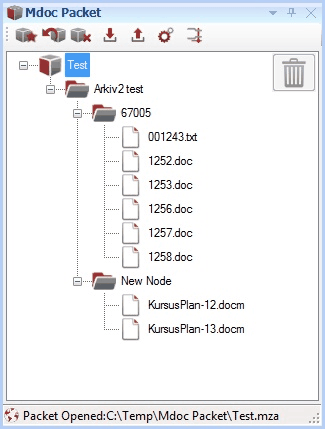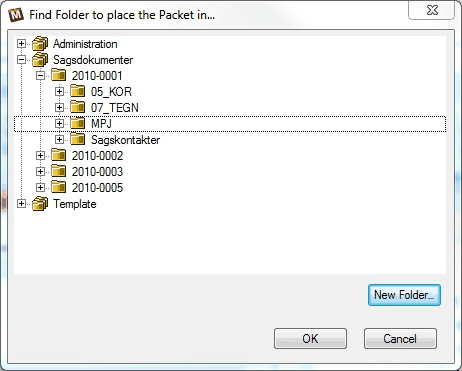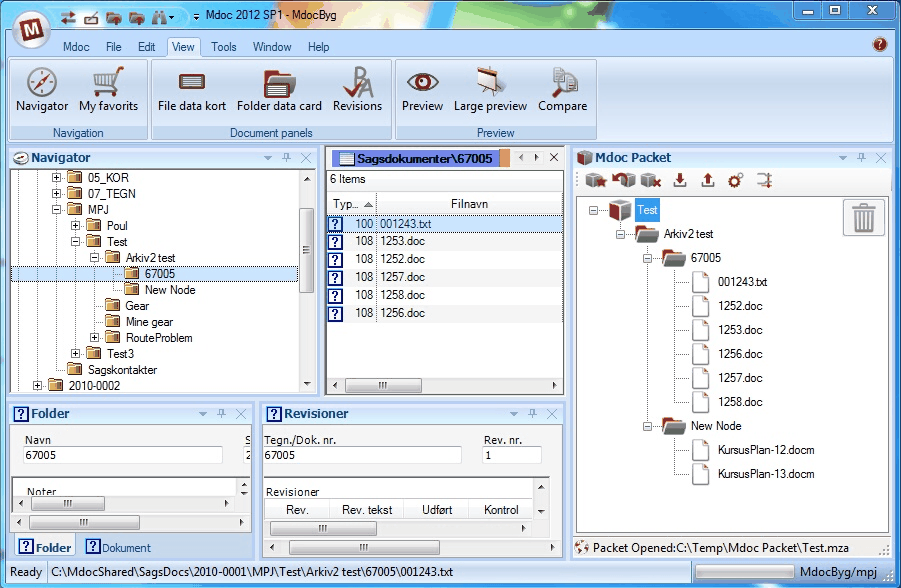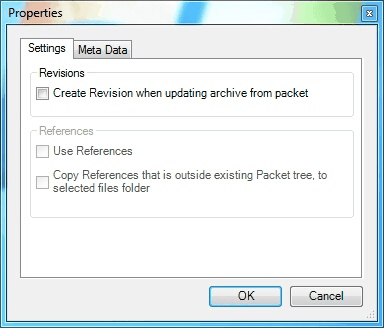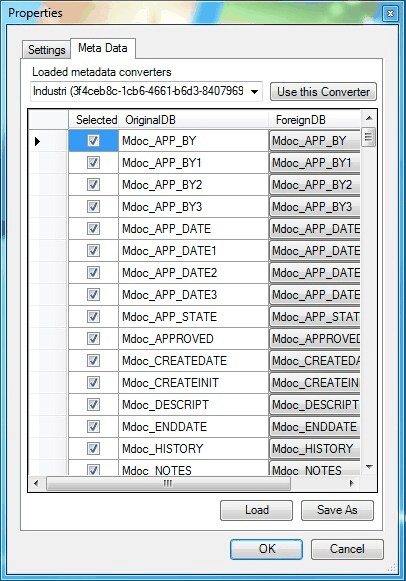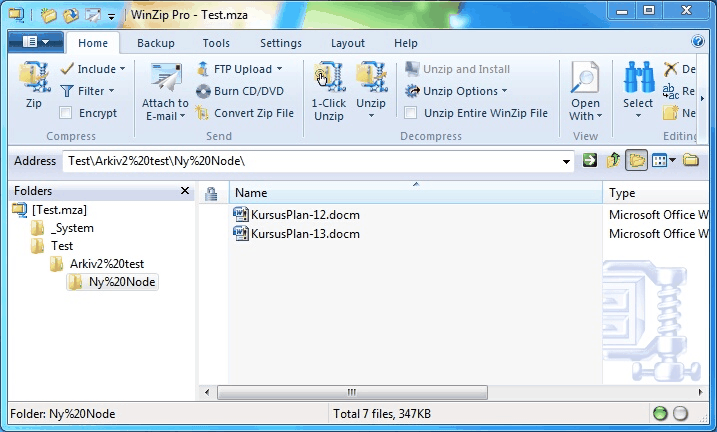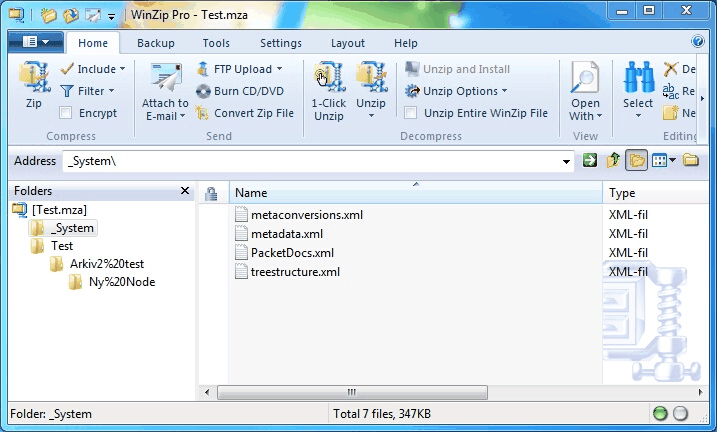|
Introduction
MDOC Packet is an extension for MDOC, this extension is able to export a packet with files and metadata and later import this packet on another MDOC system. This extension is developed for loans and advances of files for subcontractors. As an example, updating drawing files, that is returned to the main contractor in his MDOC system.
Start
MDOC Packet is started by adding a command button to either ribbon or the classic menus/toolbars. This command button activates the MDOC Packet panel.
Ribbon
Open the Customize dialog in MDOC Ribbon, “Show Packet” is found under the “View” node in “MDOC Commands”. “Show Packet” is selected to the “MDOC Ribbon Setup” in this example under the “MDOC” tab in the split button “Panels”.
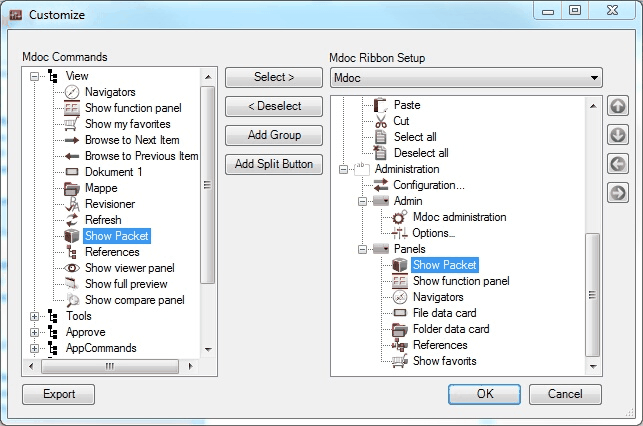
“Show Packet”, added to the split button “Panels”
Classic MDOC
Open the Customize dialog in MDOC Classic mode. “Show Packet” if found in the node “MainForm”. “Show Packet” is drawn with the mouse to either a ”Toolbar” or a “Menu”.
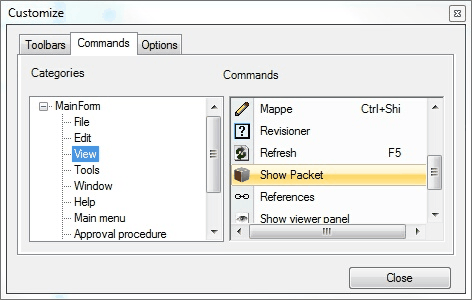
“Show Packet” is found and ready to be drawn to a menu with the mouse.
MDOC Packet user interface
MDOC Packet has the shown user interface. Here without a packet loaded
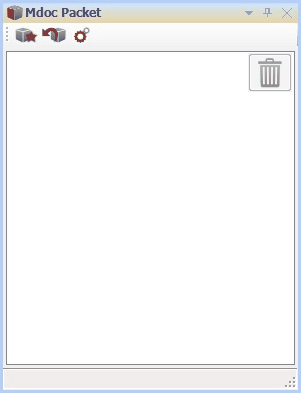
When there are no packets loaded, MDOC Packet has only 3 active buttons. One button that creates a packet  , one button that open existing packets , one button that open existing packets and one button that changes the settings and one button that changes the settings (see paragraph about setup). Select to create a new packet. Packet files is of the type “.mza” (Mdoc Zip Archive). (see paragraph about setup). Select to create a new packet. Packet files is of the type “.mza” (Mdoc Zip Archive).
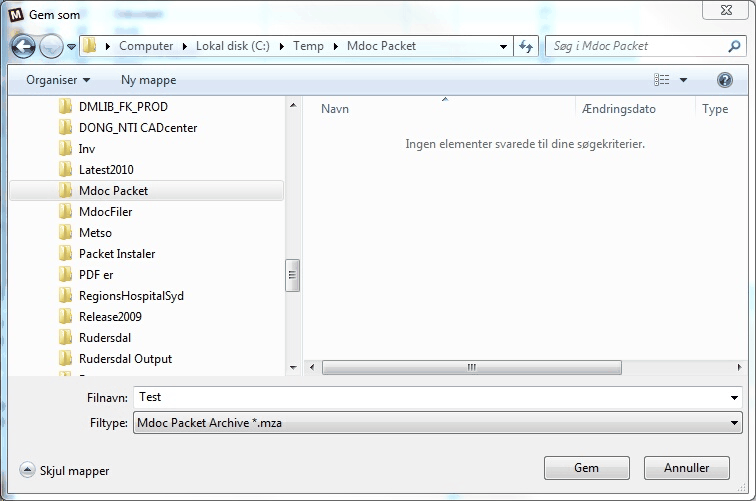
A new Packet file called “Test.mza” is created
When a mza-file is opened or a new mza-file is created, MDOC packet user interface change its appearance, and a great deal of buttons become visible.
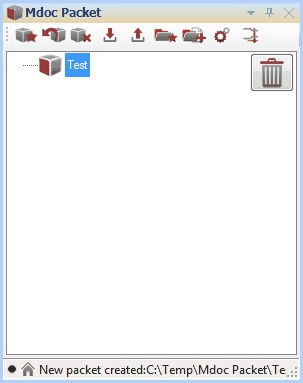
MDOC Packet user interface with a new mza-file created
Creating a MDOC Packet
As earlier described, a new packet file is created by pressing the “Create a New Packet” button  and save the file with name and path. and save the file with name and path.
MDOC Packet creates a “root-node” in the panel. All files and folder structure is build under this “root-node”. Files and folder is added by either dragging them with the mouse, or by pressing the button” Add Document to packet” . .
It is also possible to create folders in the packet. This is done by using the button” Add a new folder” . .
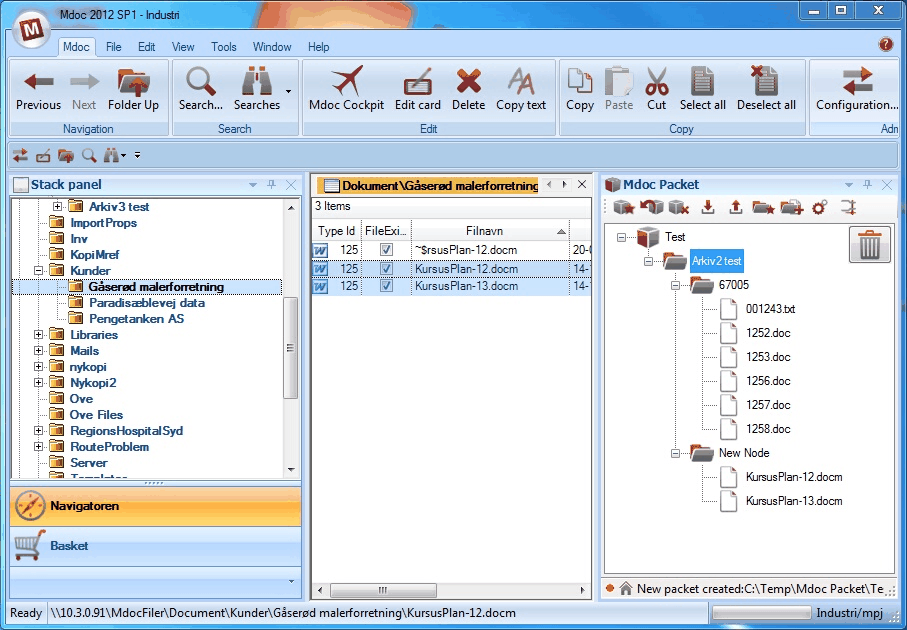
Files and folders added to MDOC packet
In the above shown example, the folder “\Dokument\ESDH\Arkiv2test” added to the “root-node”. Furthermore the folder “New Node” is created. And two files added into this new folder. The folder structure created here, will be the structure, files is recreated with on the foreign system.
When the structure is build, the files and metadata is transferred to the mza-file. This is done by using the “Update packet with files and data from MDOC archive” button. Files, Structure and metadata is then transferred to the packet. There is a cancellation box shown before the transfer is executed. This box is there to prevent files accidently become overwritten, without further alert. It is nice to be able to cancel the action. button. Files, Structure and metadata is then transferred to the packet. There is a cancellation box shown before the transfer is executed. This box is there to prevent files accidently become overwritten, without further alert. It is nice to be able to cancel the action.
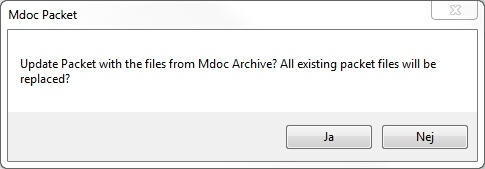
Cancelation box to prevent files overwritten by accident
Please notice the status bar, there is a green mark, indicating that the packet is updated (red if the packet is dirty). And the house symbol shows that the packet is open on the MDOC database system that it is created on.

Files on a foreign system
When a mza-file is opned on a foreign system. The number of buttons is less that on the home system.
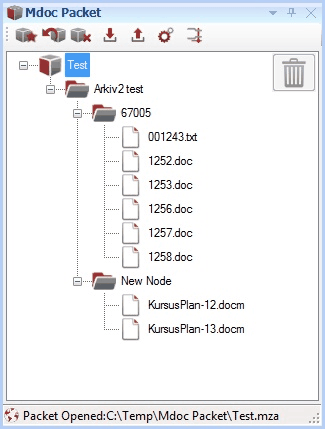
Mza-packet opened on a foreign system, please notice the “globe symbol” that indicate this.
First time the butten “Update MDOC archive with files and data from loaded packet”  is activated. The program will ask for a folder to place the “root node” in. Hereafter the packet will remember where it is placed. is activated. The program will ask for a folder to place the “root node” in. Hereafter the packet will remember where it is placed.
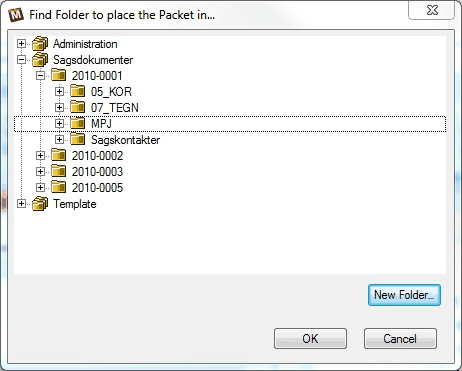
Here is “Test” (the “root node”) placed in the folder “MPJ”
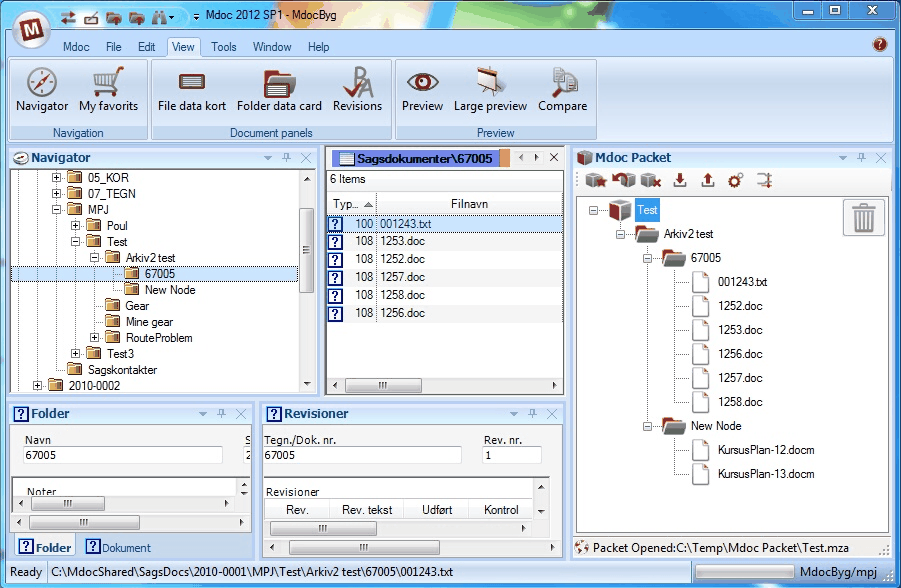
Here is shown the mza packet transferred to a foreign database
On a foreign system, MDOC can be updated with the packet files. And the packet can be updated with the updated files. But it is not possible to add or remove files from the packet. Adding and removing is only allowed on the “home” system.
The system is working this way. The home system is creating a Packet that can be loaded on a foreign system where files can be edited. After files are edited, the Packet is updated and send back and updated the home systems files.
MDOC Packet Settings
Metadata
The packet contains metadata and these are also updated. But all systems is not equal, therefore it will often be necessary to redirect these metadata. Furthermore it is possible to set a value indicating if the system must create a new revision when a file is updated from a Packet.
This is controlled by pressing the button “Show MDOC Packet Properties”  Then a settings dialog is opened. Then a settings dialog is opened.
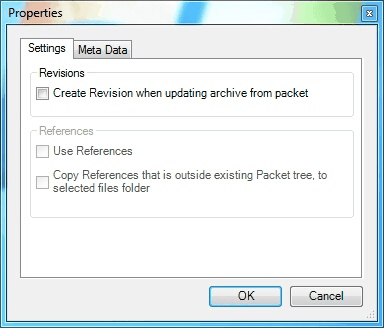
Here is the setup of where it’s defined if new revision must be created or not.
Metadata is setup with reference to the original MDOC database. A metadata setup set can be saved in a file to be used in another Packet. The checkmark indicates if metadata is included in the packet or not.
In the dropdown box is the loaded metadata sets selected. When the correct setup is selected, press the button “Use this converter” and this selected converter, will be the one used for translating metadata between fields.
MDOC Packet will automatically save setup for metadata for all the databases where this packet has been loaded.
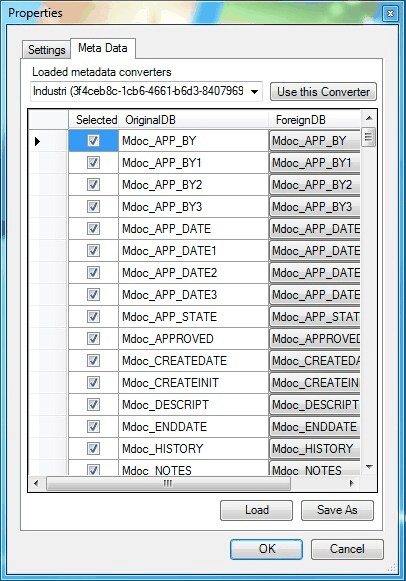
Here is the metadata setup
Unstructured file.
MDOC Packet is also supporting export of a unstructured zip-file. This function is used to collect multiple files from around MDOC and assemble them into one zip-file. This is done by using the button “Make a simple zipfile without structure”
Advanced MDOC Packet
When a MDOC Packet file is written, it is made in a zip format, that contains all information and files.
It is therefore possible to open the mza-file in Winzip or another compressing program.
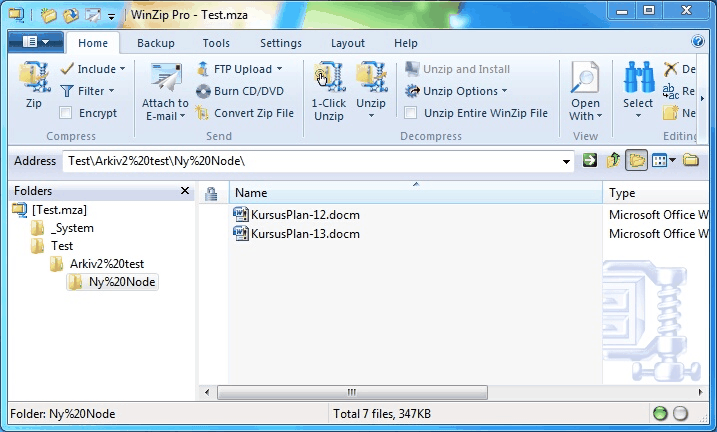
Here is the mza-file opened in Winzip
The files is placed in the packet in the same structure as the building of the packet shows.
In the folder “_System” is placed 4 XML-files. These 4 files contain all information about the packet.
PacketDocs.xml Information about the single files placement on the home system.
treestructure.xml Information about the treestructure that the packet is build of.
metadata.xml All metadata, for each file.
metaconversions.xml Metadata setups.
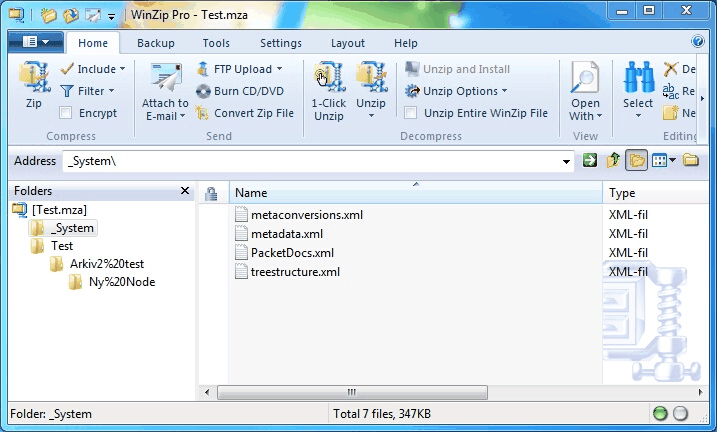
The system folder in a MDOC packet
|