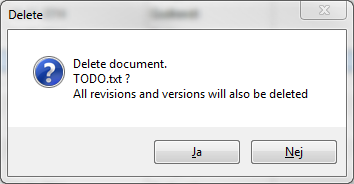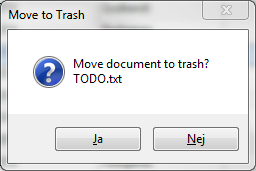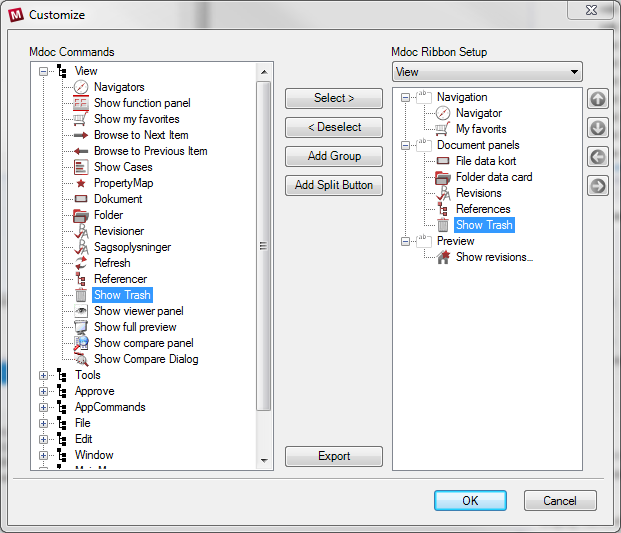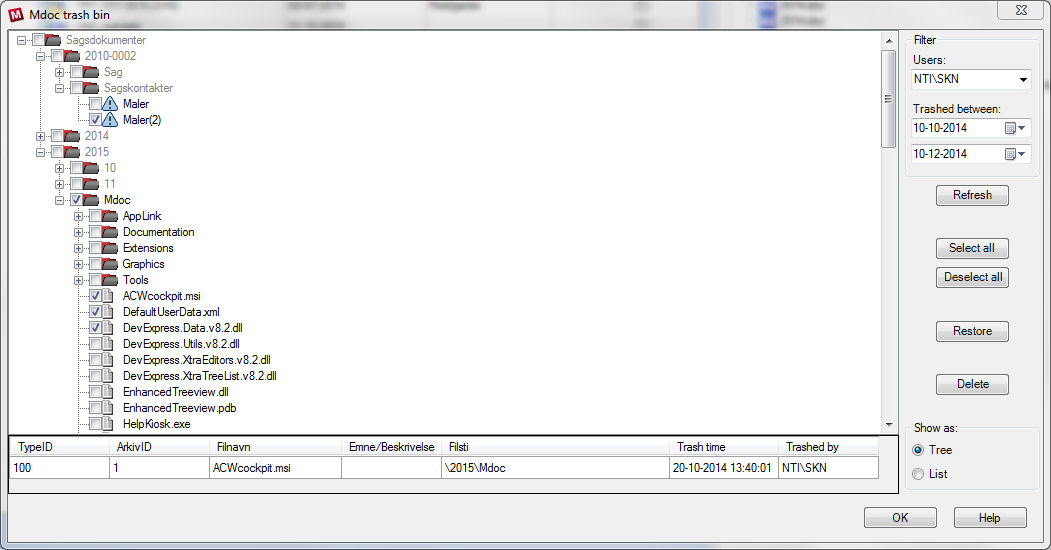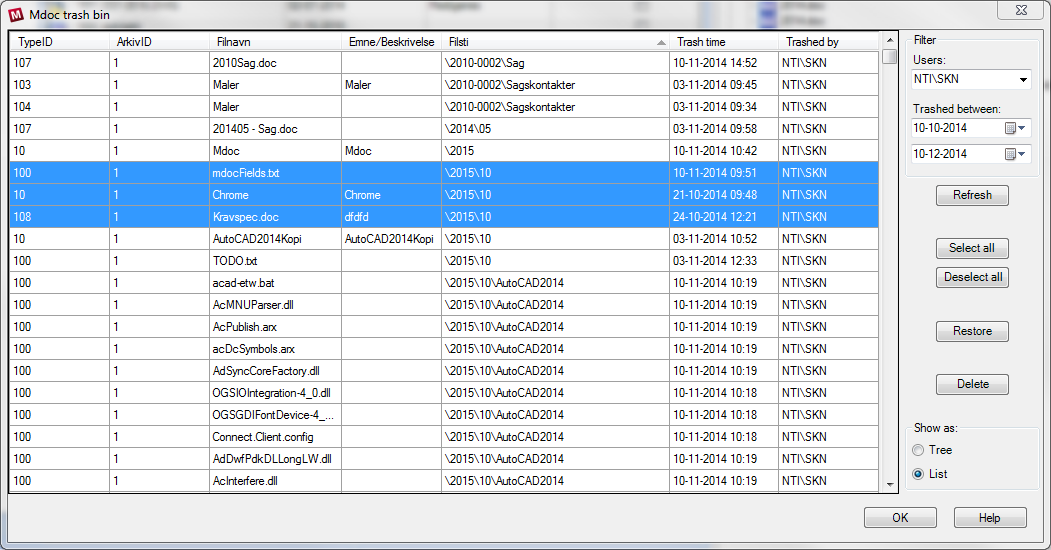|
Description
This module ensures that when the usual delete and remove commands are used, files and metadata is not deleted permanently but moved to the trash bin instead.
Your Mdoc administrator can turn this functionality on and off.
Trash bin is not active:
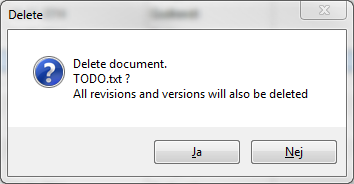
Trash bin is active:
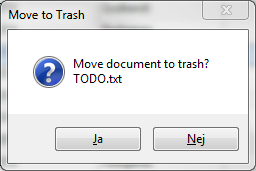
Configuration
All users have access to the window 'Show Trash'. It can be added to the ribbon menu through the 'Customize' menu:
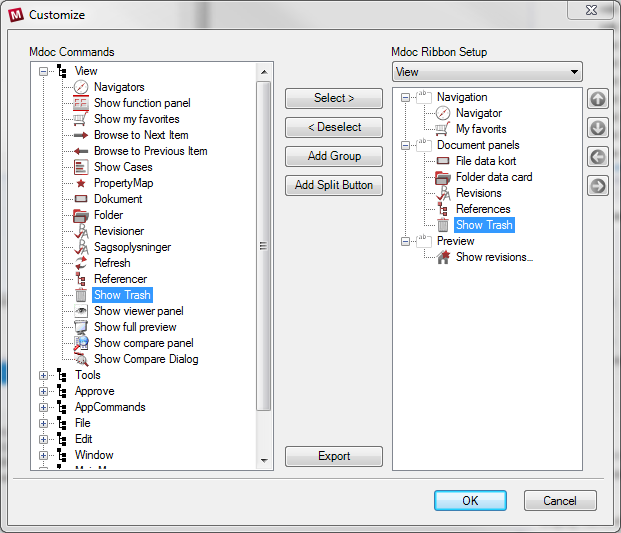
Show Trash
This command opens a new window showing the contents of the trash bin, and providing options for restoring documents or deleting them permanently.
Show as: Tree
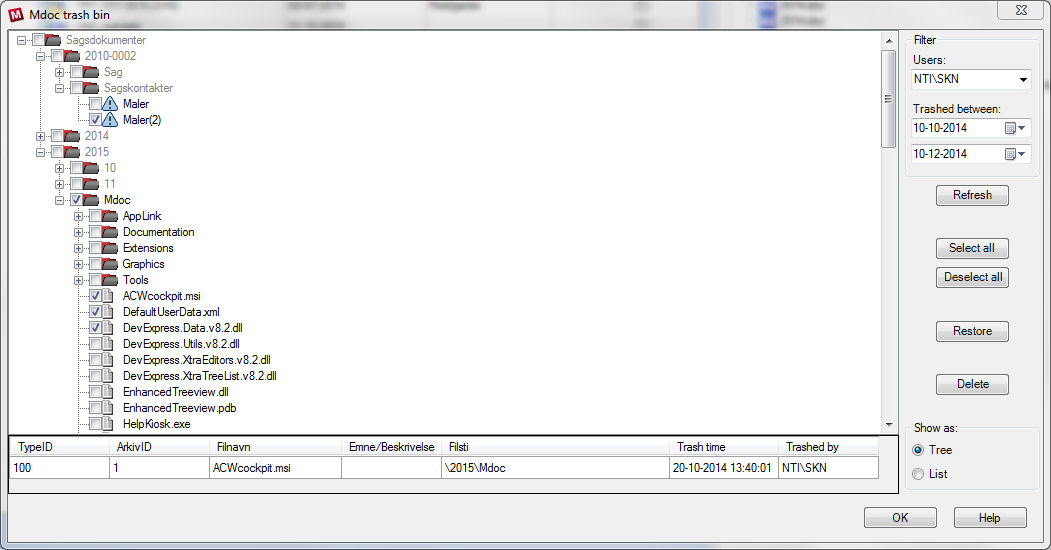
Documents in the trash bin are shown placed in their original folder structure. Grey folder names indicate that a folder is not actually in the trash bin, but included to enable showing files/folders further 'down' in the tree.
Use the checkboxes to select files/folders for restore/delete. Right-clicking provides options for selecting the clicked folder and everything in it, or for selecting the clicked document and all its parent folders.
Click a document to see metadata in the bottom table.
The example above has two documents that have occupied the exact same path before being moved to trash. They have been highlighted with different icons because restoring both usually does not make sense. Hover the mouse over the icons for further information.
Show as: List
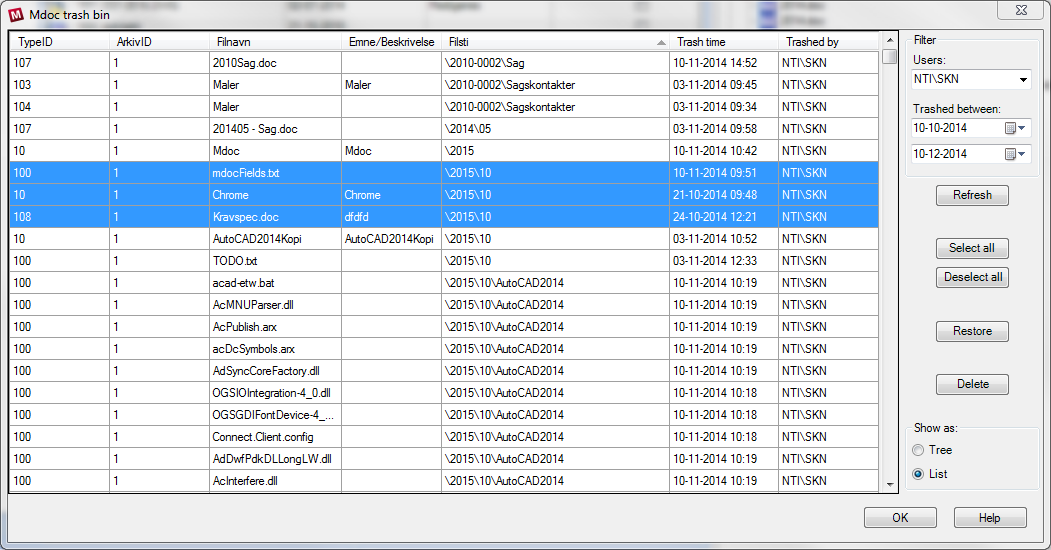
A list view of the documents in the trash bin with selected metadata columns (selected by an administrator).
Sort by clicking a column name.
Hold Shift to select multiple documents.
Filter:
Filters are used to limit how much of the trash bin contents are shown. When the window opens, only documents moved to trash by the current user within the last week are shown.
Filter - Users:
Click the right side of the box to select from a list specific users or 'All' (can be deactivated by administrator).
Filter - Date:
Click the right side of the box to open a date picker and select a date. If for example 01-12-2014 to 02-12-2014 is selected, only documents moved to trash bin after 01-12-2014 00:00:00 UTC and before 02-12-2014 23:59:59 UTC will be shown.
Select all:
Click this button to select all documents currently shown (i.e. not filtered out).
Deselect all:
Click this button to make no documents selected.
Restore:
Click this button to try restoring the selected documents, i.e. moving them from the trash bin back to their original paths.
Delete:
Click this button to delete the selected documents permanently.
|