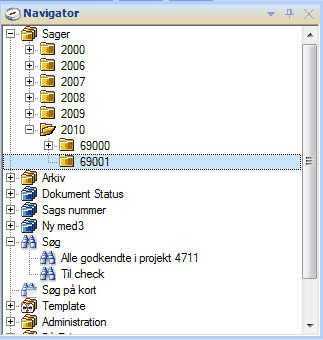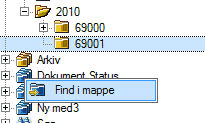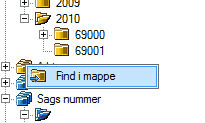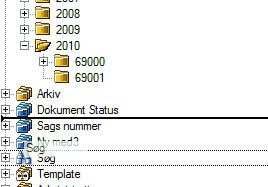|
The navigator shows a division of documents into different groups. From here you can navigate to a folder that shows a group of documents.
Documents can be grouped by different criteria. For example the node Search will contain all documents found by the most recent search. In the yellow folders the documents are grouped by their location hence is the same as the file structure, which the files are saved to on the server. In the blue folder the files are grouped after the information on their Document cards.
For this reason a document can be contained in more than one group.
Various navigator types besides from the below shown exist depending on which extra Mdoc expansions are installed.
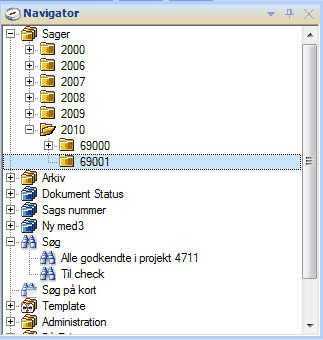
The navigator enables navigation between different groups of documents.
Some yellow folders might be marked by a set of eyes signalling, “view only”.
Find a document in blue navigator
It’s possible to find a document that is selected in a blue navigator. Right click the blue navigator in which the document has to be found and click Find folder. Since the document can be contained in more than one blue navigator it has to be the one in which it is wished found that is right clicked.
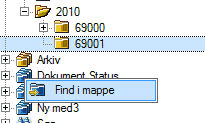
Find a document in a blue navigator.
Find a document in yellow navigator
It’s possible to find a document that is selected in the list in a yellow navigator. Right click a yellow navigator and click Find folder. Since a document can only be placed in one place in all of the yellow navigators, it doesn’t matter which is clicked.
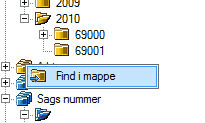
Find a document in a yellow navigator.
Arranging the navigators
The navigators are arranged by dragging them. A line will mark where it is placed.
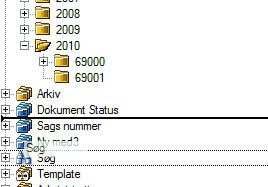
Arranging the navigator Search to a new location.
Obviously only root folders can be rearranged.
|